Selecting Ranges from Different Excel WorkBooks
You might wish to use Range selection feature of “Email from Excel” Addin with Different Workbooks.
For example you might have one workbook where you maintain Email Addresses and another workbook whose data you wish to copy as image.
If you are using Excel 2013 or later, then you can easily switch between workbooks as shown below
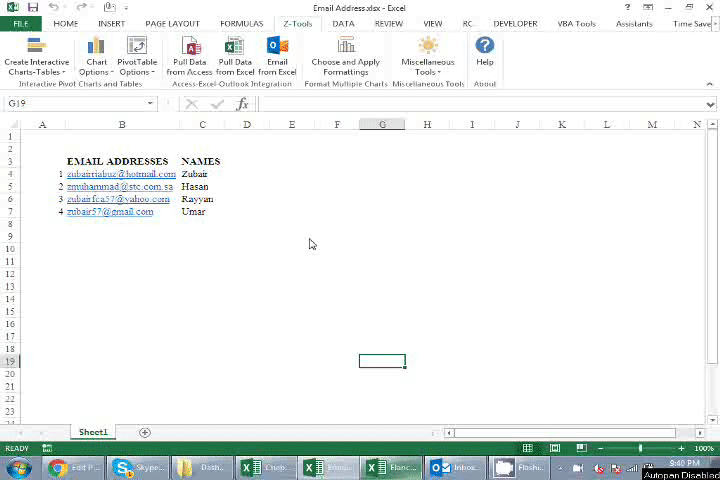
With Excel 2010 or earlier versions , the Range Selection Tool (Known as “RefEdit” control) does not allow you to switch between workbooks.
But nothing to worry because there is an easy fix or way around this, as illustrated below
In this example, we have 3 workbooks
- Book1 contains Email IDs and Names
- Book2 and Book3 contain Dashboards which we want to embed as image
Step#1: Go to Book1, select the email IDs and names and then press the button “HIDE”
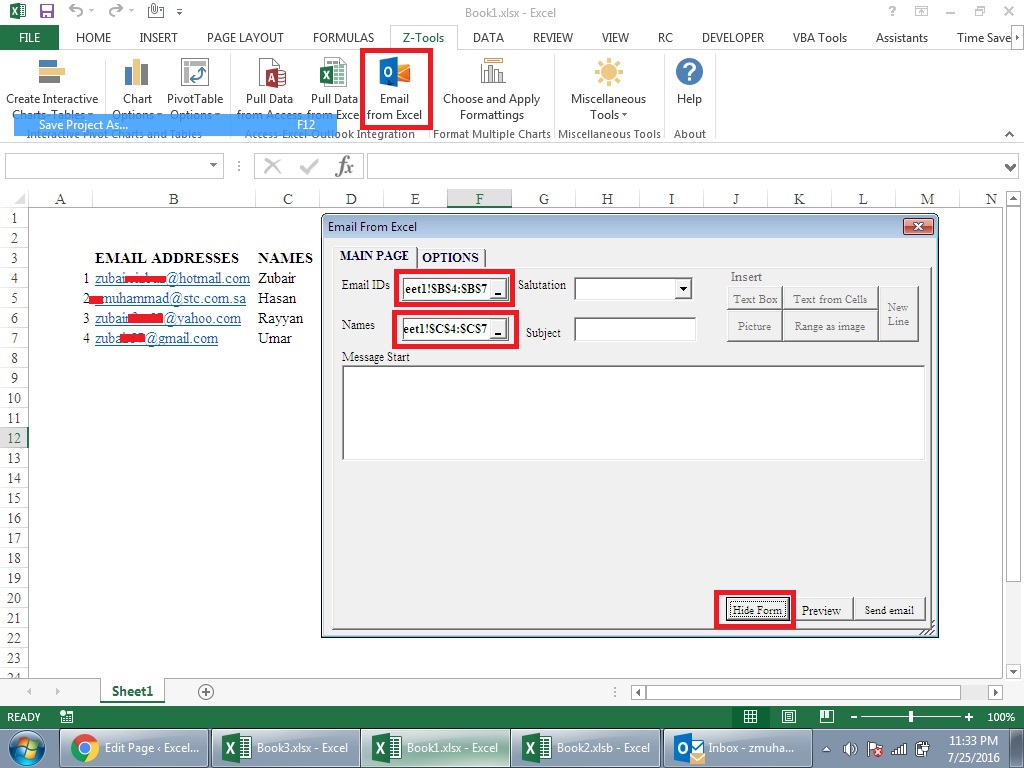
STEP#2: Use the “Hide Form” and “Show Form” features to select range from different workbooks
- Select Book2
- Press the Email from Excel button in Z-Tools tab in the Ribbon
- Insert “Range as Image” Tool
- Select your desired range
- Press the button “HIDE”
- Select Book3
- Press the Email from Excel button in Z-Tools tab in the Ribbon
- Insert “Range as Image” Tool
- Select your desired range
Your form would look like this
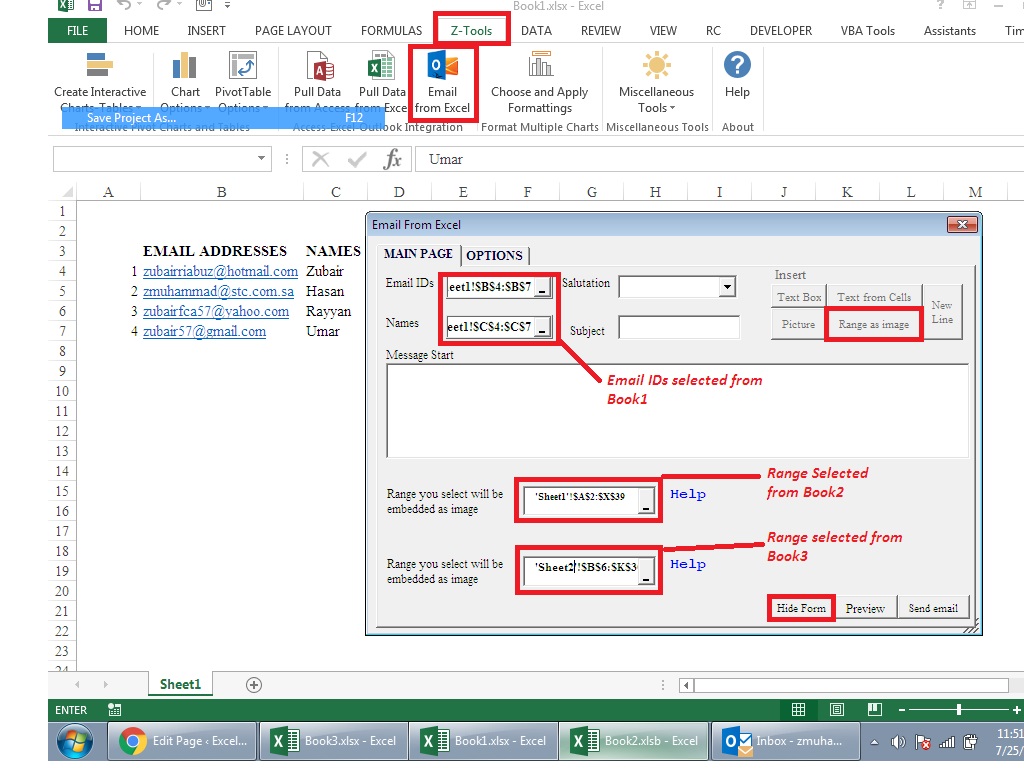
Step#3: Write Workbook names before the “RefEdit” tools
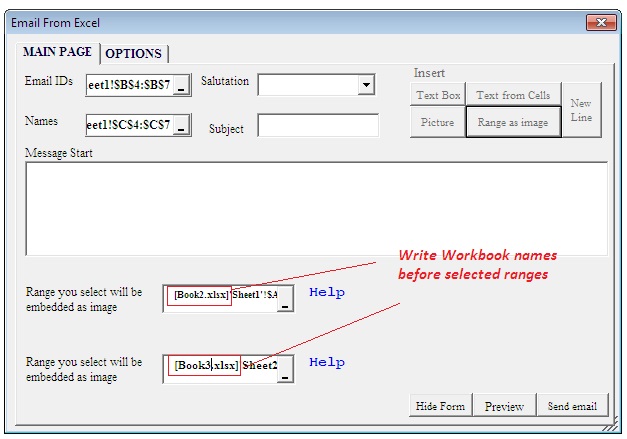
Step#4: Go Back to Book1 and Create Emails
- Hide Form
- Select Book1
- Press Email from Excel
- Press Preview
- Create Email